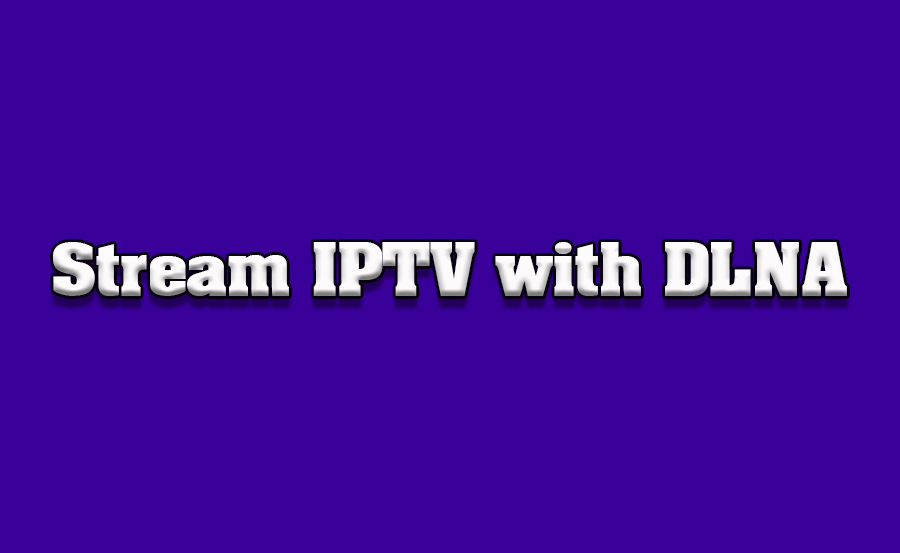Streaming IPTV on your TV is one of the most convenient ways to enjoy live television, especially with the increasing shift toward digital and internet-based TV services. With the rise of DLNA (Digital Living Network Alliance) technology, streaming IPTV directly to your TV has become even more seamless. In this article, we’ll walk you through how to stream IPTV using DLNA protocols, making your entertainment setup even more efficient and enjoyable.
Buy 1 Year IPTV Subscription and Enjoy Unlimited Content
What is DLNA?
Before diving into how to use DLNA to stream IPTV, let’s first understand what DLNA is. DLNA is a standard developed by the Digital Living Network Alliance that allows different devices (such as TVs, smartphones, tablets, PCs, and other media devices) to communicate with each other over a home network. It allows you to stream media content, including videos, music, and photos, between compatible devices.
For example, if you have an IPTV service on your phone or tablet, you can stream that content to your TV without any cables or complicated setups using DLNA-compatible devices.
Why Use DLNA for IPTV Streaming?
DLNA offers several advantages when streaming IPTV content on your TV:
- Wireless Streaming: DLNA eliminates the need for HDMI cables or other physical connections. As long as your devices are connected to the same local network, you can wirelessly stream IPTV content to your TV.
- Simple Setup: The setup process for DLNA-compatible devices is usually straightforward. With just a few clicks, you can start streaming IPTV content.
- Device Compatibility: DLNA is supported by a wide range of devices, making it a versatile solution for streaming content across different platforms.
- High-Quality Streaming: DLNA supports high-definition content, making it ideal for streaming IPTV services that offer HD or 4K content.
How to Stream IPTV Using DLNA Protocols
Now that you understand the basics of DLNA, let’s dive into the steps you need to take to stream IPTV on your TV using DLNA protocols. Here’s a step-by-step guide:
1. Check for DLNA Compatibility
Before proceeding, ensure that both your IPTV device (smartphone, tablet, or PC) and your TV support DLNA. Most modern smart TVs come with DLNA support, but it’s always a good idea to check the TV’s specifications or user manual. Similarly, ensure that your IPTV device can send content via DLNA. Many media player apps and IPTV applications support DLNA streaming, but make sure to verify this beforehand.
2. Connect Devices to the Same Network
For DLNA to work, both the IPTV device and the TV must be connected to the same Wi-Fi network. This is because DLNA uses the local network to transfer data. You can connect both devices to your home router via Wi-Fi or Ethernet, but ensure they are on the same network for smooth communication.
3. Enable DLNA on Your TV
On your smart TV, navigate to the settings menu and look for options related to DLNA or media sharing. In many cases, DLNA is enabled by default, but you may need to activate it manually.
Here are the general steps:
- Go to “Settings” on your TV.
- Find the “Network” or “Connection” settings.
- Look for options like “Media Sharing,” “DLNA,” or “Screen Mirroring.”
- Enable these features if they’re not already activated.order IPTV
4. Install a DLNA-Compatible IPTV App on Your Device
To stream IPTV, you’ll need to install a compatible app on your device. Some of the most popular apps for IPTV that support DLNA include:
- VLC Media Player: VLC is a popular media player that supports DLNA streaming. You can stream content from your PC or smartphone to your TV using VLC’s DLNA feature.
- BubbleUPnP: This app is available for Android devices and allows you to stream IPTV content to DLNA-compatible devices.
- Kodi: Kodi is another widely-used media center that supports DLNA. It offers IPTV add-ons, and with the proper setup, you can stream IPTV directly to your TV.
5. Start Streaming IPTV to Your TV
Once everything is set up, open the IPTV app on your device and look for the DLNA or cast option. This will allow you to choose your TV as the destination device. Here’s how to do it:
- Open your IPTV app and start playing the content you want to stream.
- Tap on the “Cast” or “DLNA” icon (usually found in the app’s playback controls).
- Select your DLNA-compatible TV from the list of available devices.
- Your IPTV stream should now appear on the TV screen, ready to enjoy.
6. Adjust Settings for Optimal Performance
To get the best experience when streaming IPTV via DLNA, consider adjusting a few settings:
- Audio/Video Sync: Ensure the audio and video are in sync, as some DLNA setups may introduce a slight delay.
- Resolution: DLNA supports HD and 4K streaming, but you might need to adjust settings in your IPTV app or on the TV to ensure the highest possible resolution.
- Network Performance: DLNA streaming relies on your local network, so make sure you have a stable and fast connection to avoid buffering or interruptions.
How to Connect IPTV to Chromecast via Google Home
Troubleshooting Common Issues
While DLNA is generally reliable, you may encounter a few common issues. Here are some tips for troubleshooting:
- No Devices Found: If your TV doesn’t appear in the list of available devices, ensure both devices are on the same network and that DLNA is enabled on your TV.
- Buffering Issues: If your IPTV content is buffering or stuttering, check your network speed and consider using a wired Ethernet connection for more stable performance.
- Audio/Video Sync Problems: If you experience sync issues, try restarting the devices and check the audio settings in your IPTV app.
FAQs
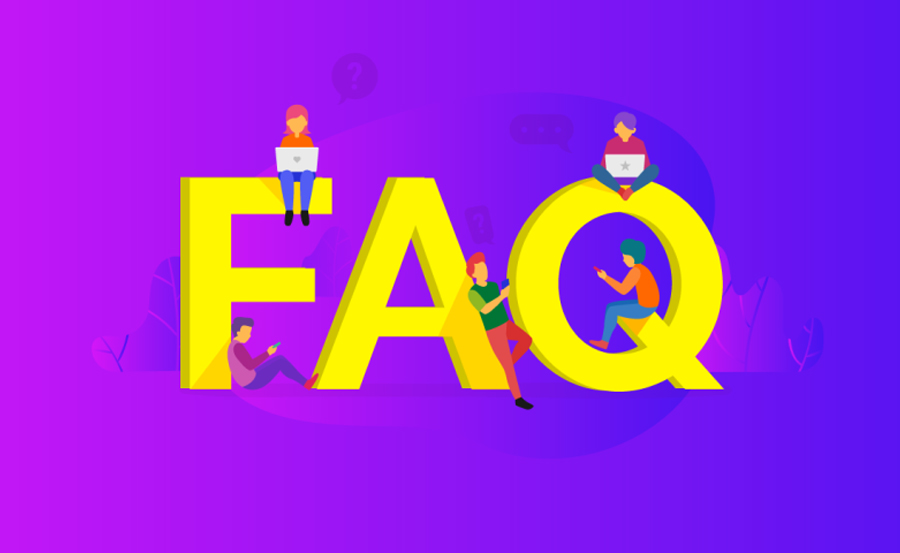
Q1: Do I need special hardware to stream IPTV using DLNA? No, you don’t need any additional hardware. Most modern TVs and devices support DLNA, so you can stream IPTV using just the devices you already own.
Q2: Can I stream 4K IPTV content using DLNA? Yes, DLNA supports high-definition streaming, including 4K, as long as both your IPTV service and TV support 4K content.
Q3: What is the best IPTV app for DLNA streaming? Some of the best apps for streaming IPTV over DLNA include VLC Media Player, BubbleUPnP, and Kodi.
Q4: Can I use DLNA with other streaming services besides IPTV? Yes, DLNA can be used to stream a wide variety of content, including videos, music, and photos, from one device to another.
Closing Thoughts
Using DLNA to stream IPTV on your TV offers a simple, wireless way to enjoy your favorite content. By following the steps outlined in this guide, you can quickly set up your system for seamless streaming across devices. With the growing popularity of DLNA technology, it’s easier than ever to create a connected home entertainment experience, allowing you to enjoy IPTV on your TV without the hassle of wires and complicated setups.
If you’re looking to optimize your IPTV experience, consider exploring more advanced features such as 8K streaming or using DLNA-compatible devices for other entertainment purposes.
Formuler Z8 Pro Review: The Ultimate IPTV Device